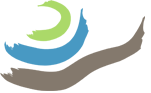To work with the point coordinate data recorded with the GNSS, the data needs to be exported from the survey project.
- Go to the main Projects (Emlid Flow 360 webpage) or Survey page (Emlid Flow app):
- On a computer: Open a browser and log in to Emlid Flow 360 using the projects designated account and password (see a supervisor for this).
- On a mobile phone: Open the Emlid Flow mobile app and log in using the project’s designated account and password (see a supervisor for this).

- Click on the … (Browse/More) icon in the upper right-hand corner of the desired survey project.

- In the window that opens, select Export.

- In the next window that opens, select CSV.
- Repeat the process (clicking on … > Export) and now select Shapefile.
- Save the exported CSV and Shapefiles in the places designated elsewhere in the KAP recording system. If unsure, the best default place for to save these files is E:\gygaia\gisgps\kap\[YEAR]\gnss\[EA]_gnss_exports\, where the timestamp should be added to the end of the filename (e.g., [EA]_coded_targets_202306251350.csv).