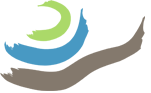Overview #
The MS Access Excavation form is used to enter all information about spatial contexts, approximate contexts, and group contexts, as well as to display photos and associated information about samples. The most important task for which excavators use this form in the field is opening new contexts. This should be done before other tasks, like taking opening photographs with the Gygaia Projects application on the camera; if the context has not been created first in the Excavation form, it does not exist in the KAP recording ecosystem and thus no other data can be associated with it. Below is an introduction to opening a new context, and to the various fields one finds in the Excavation form.

Opening a Context: Required Fields #
A number of fields in the context form are required before a new context will appear throughout the recording ecosystem; if you are having trouble opening a context, check first to ensure that all the fields described here have been filled out. It is recommended that you fill out these fields at the time you start to excavate a new context. Remaining fields can be filled out later, either in the field or in the lab (see below).
Follow these steps to open a new context:
- Select your excavation area at the top of the form. You should only have to select this at the beginning of the day. If you navigate to another excavation area or close the database, you will have to select it again.
- Advance to the last record using the “bar and arrow” button at the top of the form, then advance to a new empty record by using the single forward arrow button. You will then see a form containing fields that are mostly empty.
- Select the Context Type and Subtype using the drop-down menus.
- Context Type refers to a simple, descriptive name of the context. There are many options, but most contexts will be described as “Fill.” It is easiest to assign all new contexts this type unless you are sure it is something else. At this point, you can choose only from the options available in the drop-down menu while in the database; if there are good reasons to do so, you can request an option be added later.
- Subtype is a broader category, distinguishing between features (positive and negative) and deposits. This is also how you can assign Group contexts or Approximate contexts. Group Contexts should primarily be assigned in the lab. Additionally, selecting the Subtype will create additional fields in the form for you to fill out based on the subtype of the context (for example, selecting “Approximate Context” will create fields in which to enter the XYZ coordinates of the context). Unlike Context Type, Subtype cannot be easily changed; once you have entered information into the form created by the selected Subtype, it must be deleted in the backend database (PostgreSQL) by the DB manager before a new Subtype can be selected.
- Select your excavation area at the top of the form. You should only have to select this at the beginning of the day. If you navigate to another excavation area or close the database, you will have to select it again.
- Next, select “Assign New Context.” This will generate a new context number and create the context in the database. It will also create the remaining fields that need to be filled out.
- Four more fields should be filled out at this point, before the excavation of the context begins.
- Excavation Method: the excavation method should almost always be stratigraphic, but there are other options in case you are cleaning or sectioning a feature. (As a reminder, ALL instances in which you remove sediment must be classified as a context. You should not clean or trim baulks between contexts. To produce an air-tight reconstruction of the excavation area, 3D recording of all contexts needs to account for all sediment removal, whether in stratigraphic excavation, clearing, or baulk cleaning.
- Open Date: the date the context was opened (that is, the date on which its excavation began).
- Excavator: this should include the names of the Area Supervisor and any Area Assistants who work on the context.
- Contamination: this refers to the potential for contamination of present-day materials due to bioturbation, long-term exposure, etc. For most contexts, contamination will be “Unlikely” unless there is significant evidence for bioturbation or recent events that might increase chances of contamination (e.g., heavy rain). Mixing of contexts as a result of excavation strategy is not the type of contamination that needs to be entered here (instead it should be noted in the context description). See here for more discussion of contamination.
Fields to Enter while in the Field #
After you have begun work on the context, you should fill out the following fields as soon as possible:
- Munsell color: KAP uses Pantone Capsure devices to determine Munsell color. Each excavation area should have access to one, and you should take a Munsell color for every context. You can input multiple Munsell colors if necessary, but this should be rare given the importance of color change in the decision to close a context. That is, one context should not have too many colors, or else it should be defined as several contexts.
- General description: the general description of the context should evolve over the course of its excavation. It is recommended that you write an initial description here (or in your notes in Evernote), as you open the context so that you do not forget important information. This is especially crucial when excavating small contexts that will be opened and closed rapidly, and when you excavate many contexts in a single day. General descriptions do not need to be extensive (1–2 short paragraphs is sufficient), but they should be detailed enough that someone not present during the excavation can understand what the context is and why it was excavated in the way it was. Make sure you return to and update the general description every day you continue to excavate it. If you want to update a context description after a substantial period of time—in the same season or at a subsequent time—you should include a note indicating your initials and the date of the edit (e.g., CS, 6/21/2022:)
- Close date: when you close the context, make sure to add a close date in the database. All spatial contexts should be closed by the end of each season. (Note that if you open a context to name something that you anticipate to remain is in situ for a long period of time, it is likely that this should be a Group Context, which are not given opening or closing dates.
- Photobatch: in addition to sending the photobatch information (photobatch number, prefix, number of targets, and number of photos) to the 3D Spatial team (see here), you should enter this information in the database. The photobatch number is the most important information here, because this number will also be a part of the file name for orthophotos and DEMs of this context that you and others will need to reference later. The remaining information should also be included to make sure that it isn’t lost, in the event that a photobatch needs to be recreated, or in case there are other unforeseen issues. Most contexts will only have information for the “bottom” photobatch, but there is an option to include information for a “top” photobatch, if necessary (see the section on photobatching for more information on this).
- You should also plan to fill out any information associated with the Subtype while you are in the field; do not count on your memory to recall these details.
Fields to Enter while in the Lab #
Many of the fields on the context form can be filled out or amended in the lab. Here is a general description of the remaining fields:
- Stratigraphy: in this part of the form, you should enter ALL the direct stratigraphic relationships that this context has with other contexts in the Excavation Area. You will only assign vertical relationships upwards (i.e., “Earlier than” and “covered by” rather than “Later than” and “Covers”). Reciprocal relationships (downwards) will be automatically calculated in the database. Similarly, if a context (2) is contained by another context (1), you will only assign the “Contained by” relationship for context 2; the reciprocal relationship (“contains”) will be calculated automatically for context 1. Other relationships (e.g., “Equal to” and “same as”) can be assigned from one or the other associated context, but should be assigned only in one direction to avoid redundancies in the database. You need to complete these stratigraphic relationships on a daily basis so that they are not forgotten; these relationships are important (for generating Harris matrices, tops-and-bottoms diagrams, etc.) and are very difficult to recreate later in time. IMPORTANT NOTE: make sure that you also record the stratigraphic relationships of approximate contexts; these will all have “Contemporary with, included by” relationships with the spatial context from which they were removed.
- Formal narrative: (previously called “Stratigraphic narrative”) In addition to other information in the database—such as the context description and the stratigraphic relationships—you should also compose a short formal narrative for each context. These should be written in such a way that they can be easily pulled out of the database for reference by other project members or for use in reports, etc. This narrative should include information like what the context is, its dimensions and orientation, its location in the EA, and the contexts above and below it. You should write formal narratives for all spatial contexts, but do not need to write full narratives for most approximate contexts. The exception to this rule are approximate contexts for wood charcoal samples or other materials that might be used for radiocarbon dating; please include a narrative describing the deposit containing the sample, to give readers of database a sense of whether or not a given charcoal sample will be valuable for absolute dating.
- Chronology/Chronology Source/Deposition Interpretation: these fields are used to provide important contextual information to help situate the context chronologically. If ceramic, metal, or other finds indicate a specific date (e.g., LB 2), this is where that information should be entered. If radiocarbon analyses have provided calibrated absolute dates, this is where that information should be entered. Similarly, interpretations of depositional processes can suggest the duration a surface was exposed, the time it took for a fill to be deposited, etc., and thus are essential to record to improve understandings of site formation processes over time.
- Note that samples in the field for radiocarbon analyses should be recorded as Approximate Contexts to retain fine-grained spatial information. If such samples are identified later during flotation or other analyses, the General description and/or Formal narrative fields can be used to note the collection of the sample(s) for radiocarbon analysis.
- Group Children: “Children” refers to the contexts that are encompassed by the umbrella of a Group Context (e.g., walls 1, 2, 3, and 4 are the children of room 5). As soon as you create a Group Context to collect existing contexts for interpretative purposes (e.g., four walls compose a room), make sure to to add those contexts to the “Child contexts” table of the Group Context. If you have created a group context to name a feature that remains in situ (e.g., a wall that will not be removed), you do not add children immediately. If any subtractive action is taken on that feature for which a new spatial context is created (e.g., a part of wall 2 is removed as context 35), make sure to add the new spatial context to the “Child contexts” table of the group feature immediately.
- Group Parents: this field is automatically generated; when you add an entry to the “Child contexts” table of a Group Context, a reciprocal entry will be added to the “Group parents” table of the context in question.
- For each Approximate Context, you need to add XYZ coordinate data to the database. The coordinates for each approximate context are recorded in a dedicated survey project and brought into the GIS project file for each excavation area as part of daily spatial recording (see here for details). While working with this file, you should copy and paste the Easting, Northing, and Elevation values for each approximate context into the appropriate fields in the form.