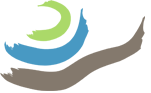Table of Contents
Building a mesh creates connections between points in the point cloud and creates a continuous surface. The mesh that is produced at this step will be used later to create orthophotos, which are used for other tasks like drawing plans. Try to keep such future tasks in mind when deciding whether the mesh is high enough quality to move on; for example, a mesh that uses a lot of interpolation (which uses algorithms to create new data where data are missing) might produce a blurry orthophoto with areas that are less accurate than others.
Mesh Building Workflow #
- First, make sure that you have built the Dense Cloud before proceeding.
- Go to Workflow> Build Mesh and preferably use the following settings:
| Source Data | Dense Cloud |
| Surface Type | Arbitrary (3D) |
| Face Count | Medium |
| Interpolation | Disabled |
| Point Classes | All |
- The mesh should create a continuous surface. Ideally, there should be no holes, or only very small holes, if the photos provided sufficient coverage. If you see holes in the mesh, there are a few options for closing them:
- First, go to Tools/Mesh/Close Holes. This will patch holes in the mesh, but will not build additional links between the points generated by the dense cloud. You can toggle the intensity of the tool, so you should likely set it to the minimum setting that patches all holes within the context.
- If a hole cannot be patched by the Close Holes tool, you can rebuild the mesh with different settings.
- The face count can be increased from Medium to High.
- Setting Interpolation to Enabled is usually sufficient to close all holes in the mesh.
- You can also set Interpolation to Extrapolated, which will fill large holes (and distort the edges of the model outside of the area of the context). As a general rule, a model that requires Extrapolated interpolation to close holes is not of sufficient quality and should be reprocessed with additional photos or retaken.
- Once you are happy with the mesh that has been produced, save the project and move on to the next step.