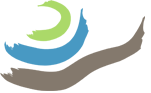QGIS excavation area GeoPackage layer to be used:
- [EA]_context_spatial_polygons
- With the proper orthophoto loaded into the QGIS project and displayed in the map canvas, you will now draw the polygon that defines this spatial context. The spatial context polygon should, as much as possible, match the exact planar (top-down view) extent of the spatial context.
- Select the [EA]_context_spatial_polygons layer in the Layers panel, and Toggle Editing to on (either right click> Toggle Editing or click the Toggle Editing button in the toolbar).
- Note that a pencil icon appears on the layer icon in the Layers panel.
- Select the Add Polygon Feature in the toolbar.
- Digitize the polygon outline of the spatial context by clicking in the map canvas to place vertices around the extent of the context until you have traced the complete shape. Right click anywhere in the map panel to finalize and create the polygon.
- At this point, a pop-up menu should appear that requires you to fill in the attribute data for the spatial context. If it does not, right click on the [EA]_context_spatial_polygons layer and select Open Attribute Table (or press F6). Enter the easting, northing, context number, context key, bottom orthophoto number, and model error into the attribute table for the relevant polygon. (The correct object in the attribute table should be selected if the polygon you just drew is still selected.)
- Save your edits frequently by clicking the Save button in the toolbar (next to the Toggle Editing button).
- When you are done, Toggle Editing to off (either right click> Toggle Editing or click the Toggle Editing button in the toolbar) and save your final edits.
- Note that the pencil icon on the layer icon in the Layers panel disappears.
- Save the QGIS project.